 Library
Library
Deleting and Merging Customers
If you need to remove customers from the database, perhaps because they have long stopped purchasing or were created in error, you can delete or merge the customer record.
There are several levels available
- Do Not Use If a customer record is marked 'do not use' then this stops the customer from being selected and useable in most places. This is a lightweight operation that can easily be reversed.
- Delete This marks the record deleted, but does not physically remove it from Head Office databases. The information will still show when reviewing historic sales, but will generally be invisible. Deleted records will stop being transmitted to stores in time. You can reverse a deleted customer if you know the specific customer Id to edit.
- Merge A merge operation deletes Customer A, and re-assigns all their transactions to Customer B. This would be used where you have created two customer records for the same person. The merge source (Customer A) will be treated as a delete operation at first, and may eventually be physically deleted from your database after several years.
- Delete/Merge with GDPR If you select "GDPR Mode" when deleting or merging then the source customer record is immediately and irrevisbly destroyed. Potentially also including backups, test systems or anywhere this record can be located. GDPR mode should only be used rarely and only by data protection officers. If you want to remove specific customer details such as their email, you can edit these fields before deleting or merging the customer record. This removes the data from the current database but does not go to the same lengths as GDPR mode. (Wikipedia on GDPR)
The logic can be summarised as
| Do Not Use | Delete | Merge | |
| Without GDPR |
|
|
|
| Using GDPR |
|
|
|
Steps to Delete/Merge
Edit the customer as normal, then select the options button beside the deleted tickbox.
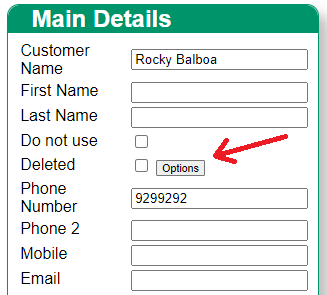
The following screen will appear where you can select delete or merge, and optionally GDPR mode. If you select merge, you must select a target customer record. When merging the current customer record being editted is deleted and all transactions are assigned to the customer you chose to "merge into"
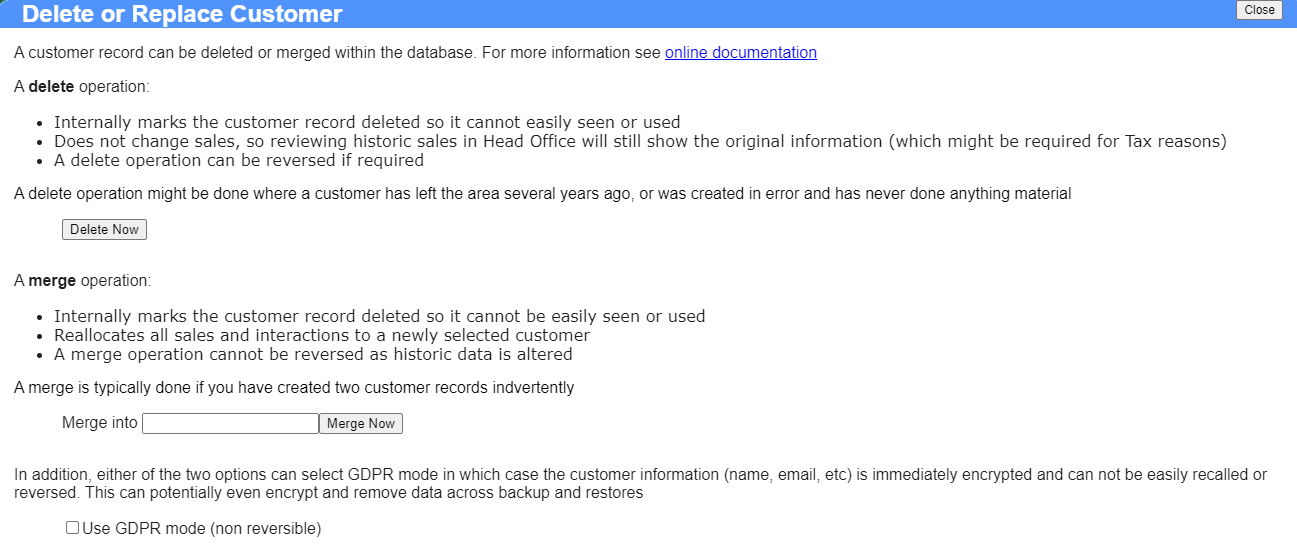
Reporting
Under general reports are some simple "list all" style reports to view all deleted and merged customers
Bulk Uploading
If you wish to bulk delete or merge customers, use the following column titles
- Deleted Store a value of 1 to mark the customer deleted
- ReplacementPhyskey Place the target customers internal Physkey, or CID number in this field
- GDPR Store a value of 1 to use GDPR mode
GDPR Mode
When GDPR mode is used, the following applies
- All personal data in the record is overwritten, encrypted or removed
- Information is recorded to automatically delete/erase the record if it ever reappears for any reason. Typically this is when restoring a backup. Where and how this is done is not publically documented
- If you have multiple servers, such as dev/test/production the delete may ripple across those as well depending on configuration. To be 100% clear - if you GDPR delete on a test/dev system, this can potentially delete the record from production.
- GDPR mode uses the internal keys not the current customer data. So if you edit "Bob Secret" to "haha deleted", and then GDPR delete the record it will potentially remove "Bob Secret" from additional databases where the edit has not applied
- GDPR delete mode registers the internal key with Fieldpine, and Fieldpine applications erase these records for all time, if seen again
Can I Un-delete?
- If you selected "Merge Into" for sales and transaction data, this merging is instant and cannot be easily undone. If you really need it reversed, contact Fieldpine Consulting and it may be possible in some cases. This is not covered under support and is chargeable.
- If you selected "GDPR Delete", then no, it cannot be un-deleted under EU Law. If you need to restore it you will need to collect the various customer details from the actual customer again and create a new customer record. Do not edit the previous deleted record (see GDPR Mode above) as that will simply be erased again.
- If you only did a normal delete where none of the previous points apply, then:
- Get the original customer Id ("cid"). If you do not know it, use the "Deleted Customer Report"
- Go to the customers list.
- Click and edit any other customer. We aren't going to edit them, simply preloading the URL for the next step
-
Edit the URL and change the customer# to the deleted customer# (from step #2). For example, if you edit good/existing customer# 23595
http://127.0.0.1:8310/report/pos/customer/fieldpine/customeredit.htm?cid=23595
and wish to un-delete customer# 4569, then change the URL to behttp://127.0.0.1:8310/report/pos/customer/fieldpine/customeredit.htm?cid=4569
and load the page. - The deleted customer record will appear, clear the "deleted" tickbox and the customer will be restored.