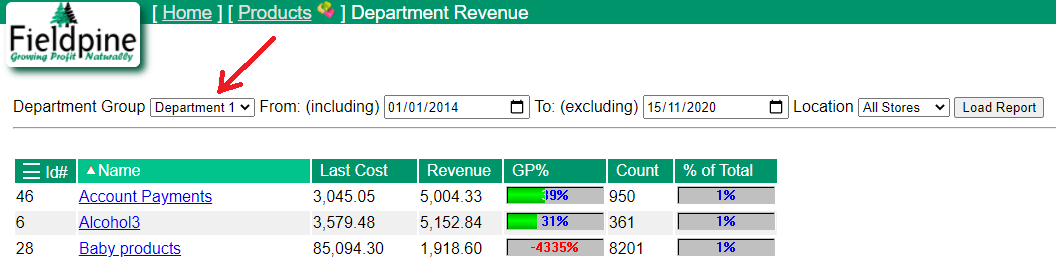Library
Library
Barcode Scanners Customer Displays Public Product List Scales
Email Accounts Websites
Pre Install Planning Creating a Franchise
Multiple Departments Addin
By default Fieldpine Point of Sale defines one department group, into which products can be assigned. When the multiple departments option is enabled an additional 3 department groups are created, so that products can be assigned to 4 different "department like" groups.
What is a department? A department is a category group into which multiple products are assigned. You can then run reports on a department which shows the sum of all products within each department.
| Product | Department 1 |
| Tomatoes | Tinned Goods |
| Beans | Tinned Goods |
| Chocolate Bar | Confectionery |
| Big Chocolate Bar | Confectionery |
| Peaches | Tinned Goods |
When multiple departments are enabled then you can assign each product to different department groups. The department groups (department 1, department 2 etc) are not related, so can be completely different ways of categorising products.
| Product | Department 1 | Department 2 | Department 3 | Department 4 |
| Tomatoes | Tinned Goods | Red coloured food | Popular | April |
| Beans | Tinned Goods | Dark coloured food | Average | April |
| Chocolate Bar | Confectionery | Dark coloured food | Popular | May |
| Big Chocolate Bar | Confectionery | Dark coloured food | Average | May |
| Peaches | Tinned Goods | Orange coloured food | Average | May |
Notes and Tips
- Try and keep the individual department names unique over all department groups. For example "Tinned Goods" is a description used in Department Group 1; it is
better if you do not use the same description in any of the other department groups as well. This is not a restriction but makes it slightly easier for you as you do not always
have to specify the department group you mean.
This especially applies to the Excel addin where you can go =Pinboard("department.sales.revenue.period", "Tinned Goods", ...) when the name is unique. Otherwise you need to use a more specific format
- =Pinboard("department.sales.revenue.period", "1,Tinned Goods", ...)
- =Pinboard("department.sales.revenue.period", "1.17", ...)
- =Pinboard("department.sales.revenue.period", "group(1) Tinned Goods", ...)
What Changes If I Enable Multiple Departments?
The Product edit screen grows to allow entry of the new department details
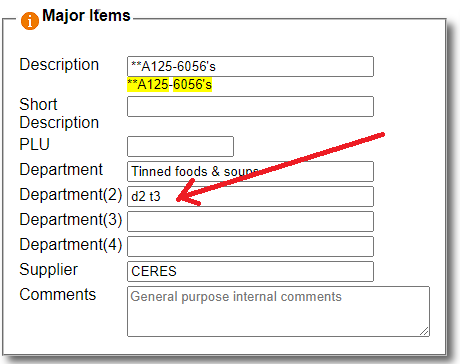
The department management page has tabs added so that you can select and manage each department group individually
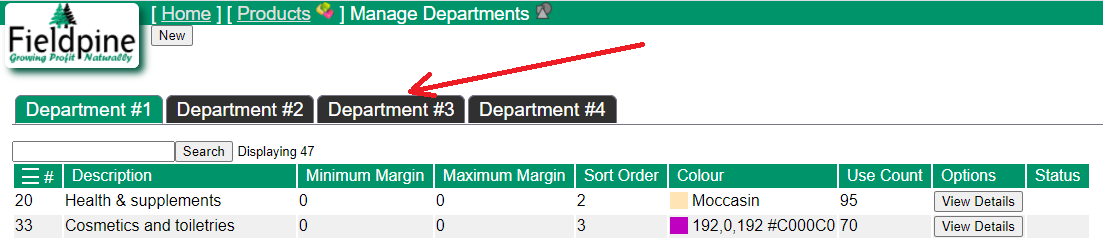
Reports centered around department reporting may add selectors to allow you to choose which department group by wish to report by