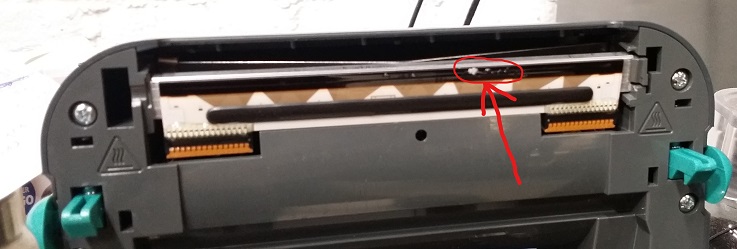Was Working. Now Stopped
- Have problems started since the paper was changed? Does the printer simply eject blank paper? Make sure that the correct paper type has been installed. Thermal printers can only work with thermal paper and ink printers do not generally work on thermal paper, or the quality is poor.
- Is the printer USB connected? USB printers often change their Queue names in Windows when plugged into different USB ports. Sometimes printers can be accidentally wrongly replugged, such as when staff have been using the USB ports to charge personal devices.
-
Is it a USB printer and does repowering the printer make it start working again? If so, verify the
"Allow the computer to turn off this device to save power" tickbox is disabled using Device Manager and checking the actual USB devices. If it is checked it is possible
both the printer and computer are entering power saving mode.
To change USB ports, open Device Manager, select each USB device, right-click properties, then on the "Power Management" tab it can be disabled. We suggest you disable Root Hubs and HID (Human Interface devices).
Alternatively, you can try the quickcode F1512 which attempts to disable power management on USB devices. The quickcode can get blocked by security however, so you should confirm changes are applied.
- Does the problem occur after coming out of hibernation and/or standby states? If so check Windows and possibly BIOS updates as some configurations do not always repower USB ports correctly.
- Has the Windows print queue disappeared? It has been observed on several rare occasions that Windows print queues all simply vanish. Try rebooting the PC and ensuring that queues are recreated using Administrator rights. Fieldpine products have no logic to delete Windows print queues, so you are looking for external factors.
-
If the POS is using a "Windows Print Queue" to control the printer:
- Are there pending jobs in the Windows print queue? If yes this indicates more of a hardware/Windows problem as the POS only creates jobs in this queue. You can try deleting all jobs in the queue, while this should have no effect sometimes jobs can get stuck in strange states.
- Test that the POS is correctly writing to the print queue. Turn the power to the printer off and attempt to print a receipt. If you see a job appear in the print queue then you have more of a Windows or hardware fault, ie the problem lies outside the POS
- Verify that the Windows print queue is not set as "Print directly to the printer". Some combinations of drivers have shown this to be less than reliable and lock up print queues or cause jobs to go missing. We have not fully proven or isolated this issue, but not selecting this option has corrected some sites. Fieldpine does not care how this is set, this is only changing the printer queue in Windows.
-
 Check the printer cable itself for damage. The picture shows how a cable has been squashed in the cabinet door and
possibly damaged internally. Communication cables work at high speed and minor internal damage can cause
sparodic issues.
Check the printer cable itself for damage. The picture shows how a cable has been squashed in the cabinet door and
possibly damaged internally. Communication cables work at high speed and minor internal damage can cause
sparodic issues.
- Could the fault be caused by power supply problems? If the fault is rare or tends to happen at the same time each day, you might be suffering from brown outs on power supply. This is more likely if your environment includes motors, large freezers, compressors or other devices that turn off and on. (Note, devices can be located at your neighbours too) While they should not cause an issue with all modern hardware, you might try using a power filter to smooth these brownouts, or talk to your electrician about power factor and brownouts, or use a Dranetz meter to verify power supply quality.
Configuring Receipts, not working as desired
-
If you are attempting to display an header or footer picture on a receipt and it is not printing, then it is possible the printer driver or other component
outside the POS is causing the issue.
In the specific case analysed, a colour BMP format image measuring 292 x 159 pixels was being printed to a high resolution laser printer. This was being requested to scale up by a factor of 6.9 to fit the output size requested. It was noted on some brands of printers it would fail to print, but other brands would work as expected. The workaround is to pre scale the BMP file with the image to be much higher density (using paint etc) so that the output was being scaled down to fit, rather than scaled up.
- Looking for general instructions to setup receipts? Setup Receipts
Label Printing
Is your label no longer printing the full width, or perhaps has vertical columns that are not printing? The example below shows a label that is not printing all of the final "T" in the word "TEST". This was observed on a GK420d printer, but will also apply to other printer models.
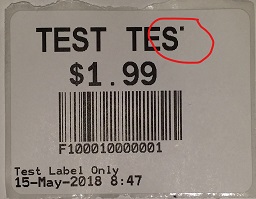
If you open the printer cover and look at the printhead area, are there parts of old labels or other dirt collected here? The picture shows a small part of a label stuck to the printer. When this was cleaned, the test label returned to normal. Caution. This area can be hot, disconnect the power supply and ensure it is cool before attempting to clean this area.