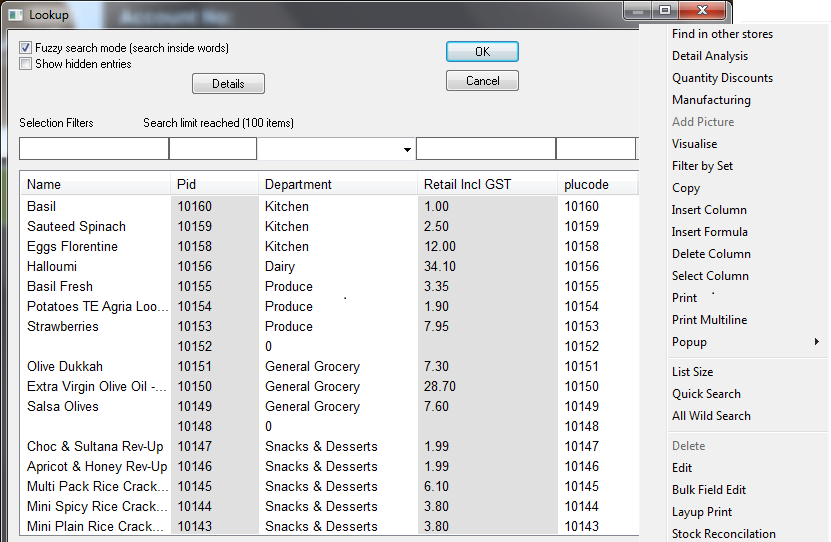
Product Lookup & Right Click Menu Options. (Click to expand image)
A lookup screen allows the user to retrieve information from a particular table within the pos database. eg Product Lookup. Lookup screens are used extensively in the pos application and are the primary method for retrieving information at the user level. The most commonly used lookup screens are: products, customers, suppliers and departments
Using a Lookup Screen
To search for an item, enter the search term above the column you wish to search. In the example shown, you can search for "basil" by typing "basil" into the name field.
The system will search immediately on every keystroke (unless "Quick Search" is disabled)
Clicking a column heading, such as name, will cause the results to be sorted by that column. Clicking a second time will switch between ascending (A..Z) and descending (Z..A)
Select a row, by clicking on it and pressing OK (or double click if you prefer)
Sometimes lookup screens allow you to select multiple values (such as when selecting products to be sold). If you hold down "ctrl" or "shift" while clicking the additional rows will be selected. The "ctrl" and "shift" functionality is typical of many Windows applications.
If you type a question mark ( ? ) into a search field, a screen may appear to allow range type searching. This can be disabled in some cases.
Screen Contents
Lookup screens may contain the following options:
- Search Results Area.
- Fuzzy Search Mode(search inside words), Show Hidden Entries (tick boxes)
- All Search option across all visible columns.
- Right Click Menu options to insert and delete columns and formulas (specific to lookup).
- Right Click Menu options to set the list size, select an individual columns, print, copy and delete.
- Right Click Menu to set the order and visibility of columns displayed.
- If your system is configured then "New" and "Edit" buttons will become visible for creating new and editing existing records in your lookup screen
Programming and Setup
- The typical PosCommand to access this screen is lookup(products,udsn_products,enable:new:edit:allsearch)
- This screen can also be called via the screen(standard(5))
Additional Information
Additional information on the creating new or editing existing records in specific lookup screen can be found at the following page under the heading "Management Screens".
This page relates to the following products/programs: PosGreen, RetailMaxWin, Fpos
