This page relates to the following products/programs: PosGreen, RetailMaxWin, Fpos
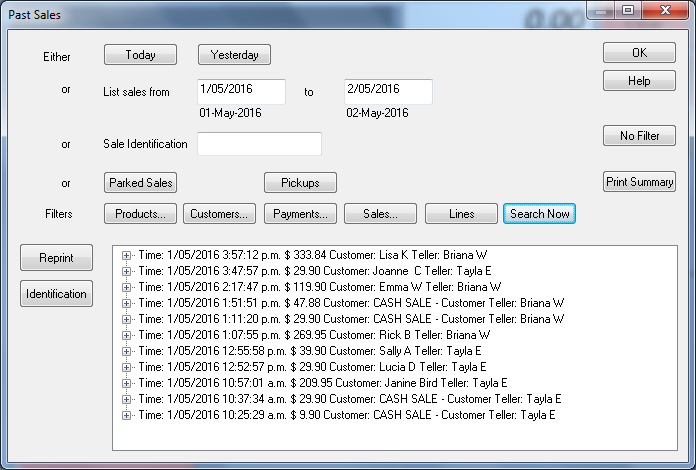
Example Past Sales screen. (Click to Expand)
This Past Sales screen displays a list of all sales (currently in progress, or completed) recorded in the database that this "POS" is connected too. Each sale listed in this screen can be opened by selecting the "+" sign display more details about this sale. There are a series of options/buttons to filter down the search results:
- Today and Yesterday: Sets the date for your search to today or yesterday.
- Parked Sales: Only display sales that have been placed in a parked state. (incomplete)
- Pickups: Allows you to mark the selected sales as to be picked up by customer at a later point in time. Sale is complete but goods have not left the store.
- Products: Opens a product lookup screen to allow to user to a product and then filter the search results by the product selected.
- Customers: Opens a customer lookup screen to allow to user to select a customer and then filter the search results by the customer selected
- Payments: Opens a lookup screen listing all the various payment options defined in your pos. This lookup screen allows the user to select a payment type (eg. cash) to filter down the list of sales displayed by this method of payment.
- Sales: Opens a sales lookup screen displaying all sale records recorded in you pos database.
- Lines: Opens a salelines lookup screen displaying all individual sale lines recorded in you pos database.
- Search Now: Will search for a "Sale Identification" number (SID) if one is entered into the "sale Identification" field or if either or both the statr date and end date are changed.
- Reprint: Used to reprint, or email the selected sale which is highlighted in blue. The reprint is sent to the currently configured receipt printer for this lane or if email is selected then a copy if the sale is queued to be emailed to the email address entered.
- Identification: Allows you to attach identification information about a customer making the purchase.
- Sale Notes: Allows user to attach a comment or note about the selected sales.
- Completed By: Allows user to enter the sales persons name against the selected sale.
Programming and Setup
- The typical PosCommand to access this screen is pastsales(go).
- Emailing a receipt from this screen requires that your pos system is configured correctly to email.
Operation and Use
- Emailing a receipt from this screen requires that your pos system is configured correctly to email.
- User access to this screen is controlled by staff security, if your system has security enabled.
