Image Hints
If you are using a 80mm wide receipt printer, we suggest using a maximum width of around 510 pixels (the exact number is printer and driver version dependant) greater than this and the image will be scaled down to fit.
Remember that most printers are black and white
For maximum compatiability, always save the images as BMP format using "24 bit color" (not Black/White, even though the printer is probably black/white)
The following instructions can be used if you have installed your receipt printer and has been configured to use with your pos application. For example, you may want to add your company logo to the top of the receipt or warranty conditions to the bottom of the receipt.
NOTE: Instructions for adding a receipt printer to your pos system can be found at the following link: Setup Receipt Printer.- Start your RetailMAX or POSGreen application, and select the "Menu" button or if your system is configured to allow keystrokes press the "M" key on your keyboard.
- Press the "Int Sys Func Entry" or "Quickcode" button.
- Enter the following number into the "Run Internal System Function/ Quickcode" screen and press execute now: 73838
- The "Configure Sale/Receipt Printer" window will open.
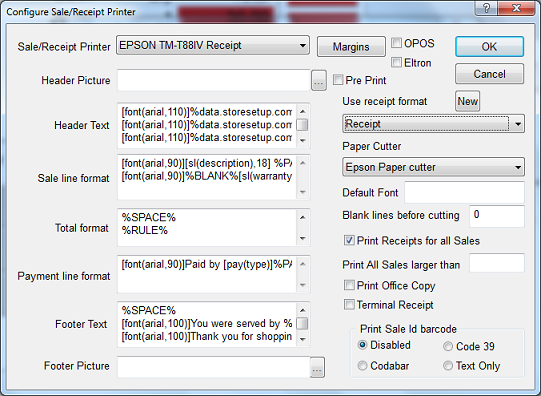
- Select the "Receipt Format" you wish to link your image(s) to. Your setup may have multiple receipt formats defined.
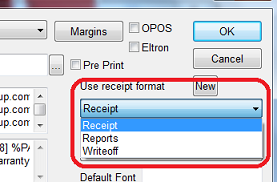
- Click on the "Search Button" that is located at the right hand side of the "Header Picture" or "Footer Picture" fields.
A "Open" window will appear which will allow you find and select the image(s) you wish to use.
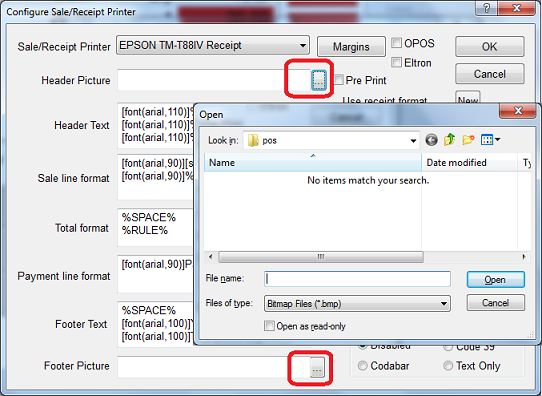
- Once complete, your "Configure Sale/Receipt Printer" screen will display the path and image name to you. Repeat steps for any other formats if required otherwise click "Ok" to save the changes.
- To test that the changes to your receips have been saved, reprint a previously completed sale or perform a new sale through to completion.
